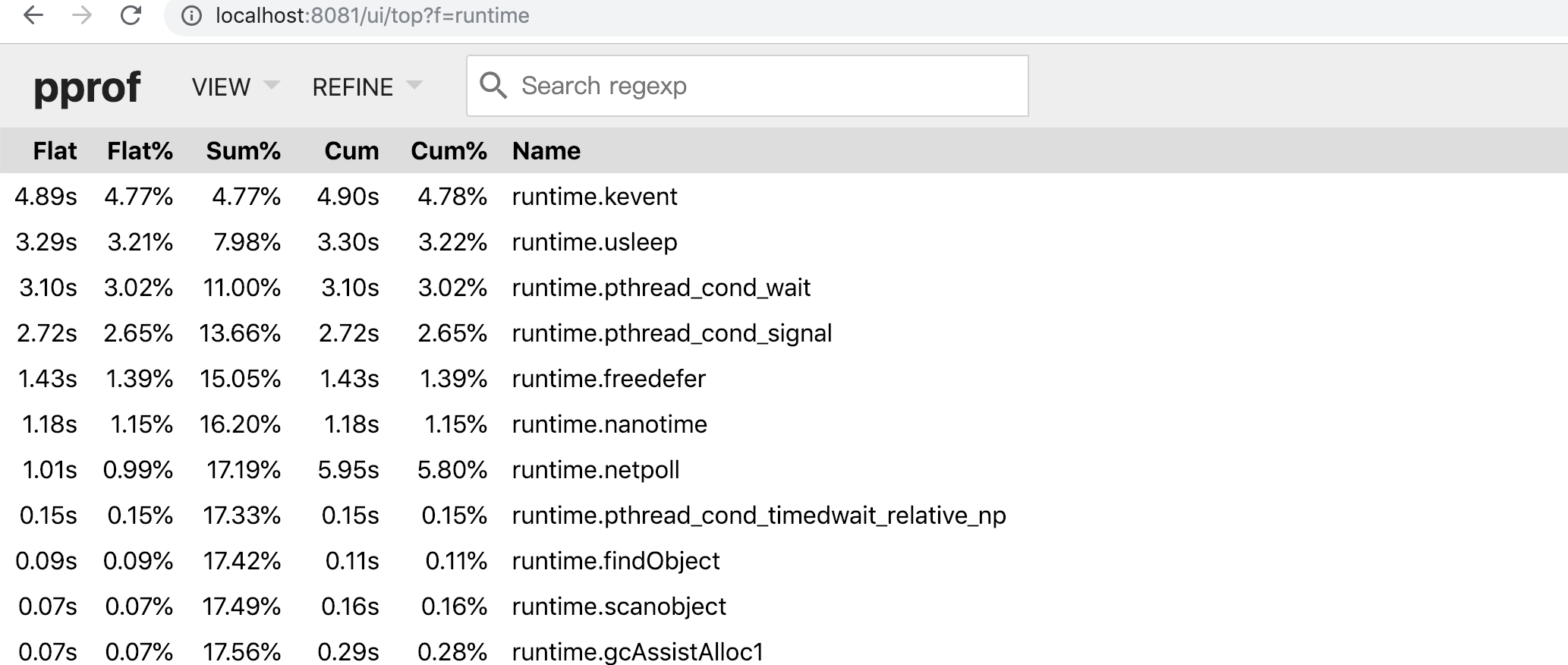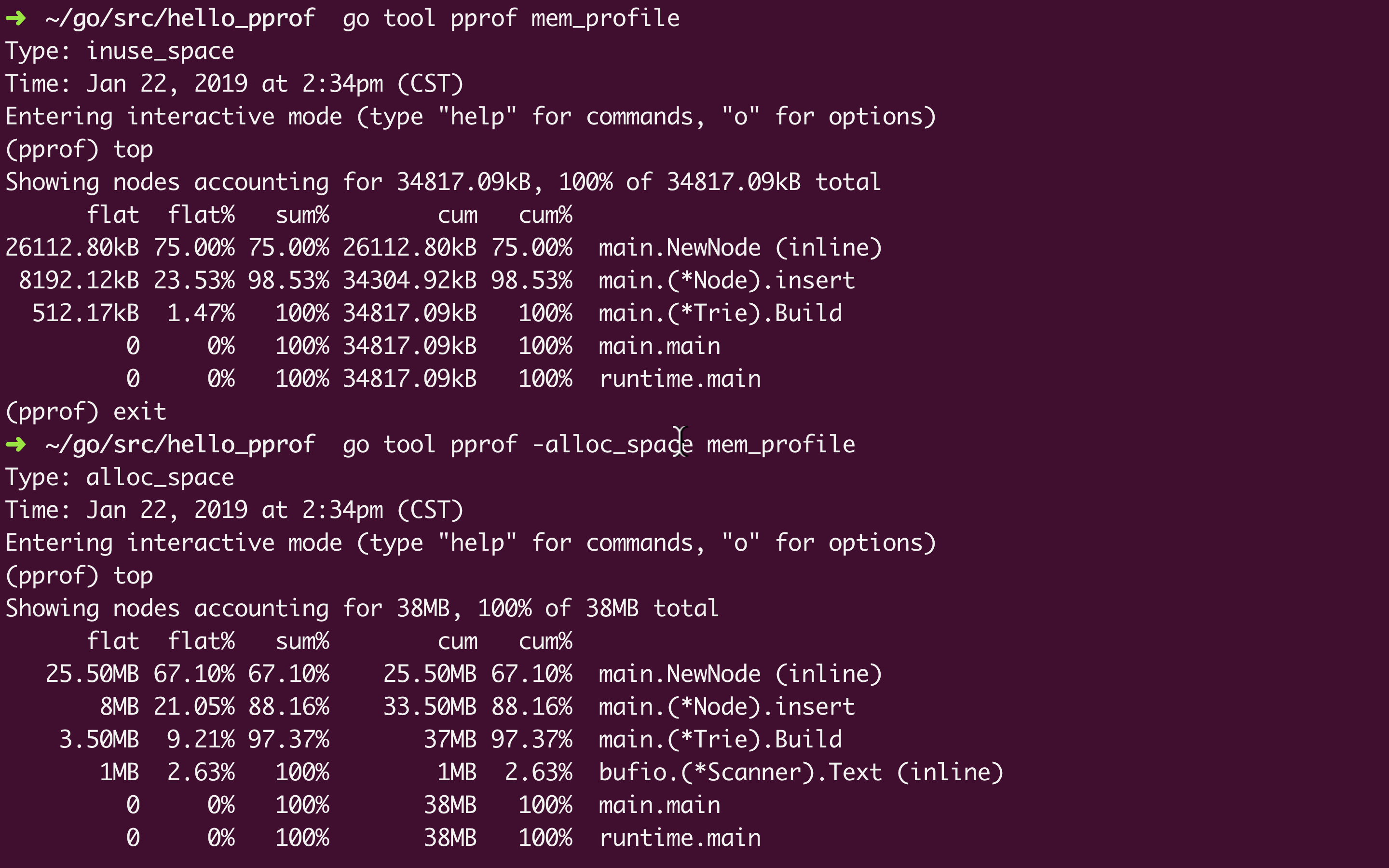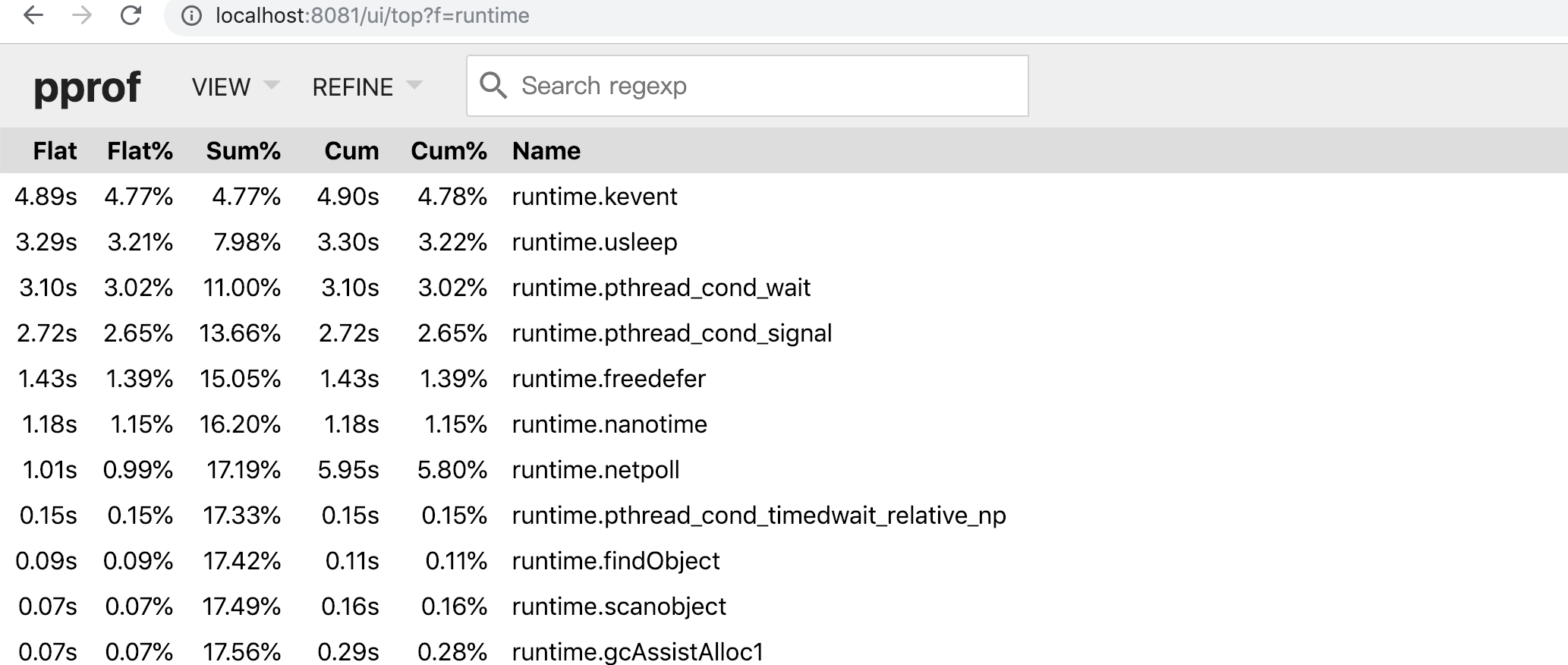Go 开箱就提供了一系列的性能监控 API 以及用于分析的工具, 可以快捷而有效地观察应用各个细节的 CPU 与内存使用概况, 包括生成一些可视化的数据(需要额外安装 Graphviz).
例子 gist 来自之前的 Trie 的实现, Ruby vs Go.
main 函数加上了下面几行:
1
2
3
4
5
6
|
import "runtime/pprof"
// ...
cpuProfile, _ := os.Create("cpu_profile")
pprof.StartCPUProfile(cpuProfile)
defer pprof.StopCPUProfile()
// ...
|
这里 os.Create("cpu_profile") 指定生成的数据文件, 然后 pprof.StartCPUProfile 看名字就知道是开始对 CPU 的使用进行监控. 有开始就有结束, 一般直接跟着 defer pprof.StopCPUProfile() 省的后面忘了. 编译执行一次以后会在目录下生成监控数据并记录到 cpu_profile. 接着就可以使用 pprof 来解读分析这些监控生成的数据.
When CPU profiling is enabled, the Go program stops about 100 times per second and records a sample consisting of the program counters on the currently executing goroutine’s stack.
CPU Profiling
1
2
3
4
5
6
|
$ go tool pprof cpu_profile
Type: cpu
Time: Jan 22, 2019 at 3:02pm (CST)
Duration: 518.52ms, Total samples = 570ms (109.93%)
Entering interactive mode (type "help" for commands, "o" for options)
(pprof)
|
因为是在多核环境, 所以, 取样时间(Total samples) 占比大于 100% 也属于正常的. 交互操作模式提供了一大票的命令, 执行一下 help 就有相应的文档了. 比如输出报告到各种格式(pdf, png, gif), 方块越大个表示消耗越大.

又或者列出 CPU 占比最高的一些(默认十个)运行结点的 top 命令, 也可以加上需要的结点数比如 top15
1
2
3
4
5
6
7
8
9
10
11
12
13
14
|
(pprof) top
Showing nodes accounting for 480ms, 84.21% of 570ms total
Showing top 10 nodes out of 67
flat flat% sum% cum cum%
200ms 35.09% 35.09% 210ms 36.84% main.NewNode (inline)
70ms 12.28% 47.37% 170ms 29.82% runtime.scanobject
60ms 10.53% 57.89% 70ms 12.28% runtime.greyobject
30ms 5.26% 63.16% 30ms 5.26% runtime.memclrNoHeapPointers
30ms 5.26% 68.42% 30ms 5.26% runtime.memmove
20ms 3.51% 71.93% 250ms 43.86% main.(*Node).insert
20ms 3.51% 75.44% 20ms 3.51% runtime.findObject
20ms 3.51% 78.95% 230ms 40.35% runtime.gcDrain
20ms 3.51% 82.46% 20ms 3.51% runtime.pthread_cond_wait
10ms 1.75% 84.21% 10ms 1.75% runtime.(*gcWork).tryGetFast (inline)
|
- flat: 是指该函数执行耗时, 程序总耗时 570ms,
main.NewNode 的 200ms 占了 35.09%
- sum: 当前函数与排在它上面的其他函数的 flat 占比总和, 比如
35.09% + 12.28% = 47.37%
- cum: 是指该函数加上在该函数调用之前累计的总耗时, 这个看图片格式的话会更清晰一些.
可以看到, 这里最耗 CPU 时间的是 main.NewNode 这个操作.
除此外还有 list 命令可以根据匹配的参数列出指定的函数相关数据, 比如:

Memory Profiling
1
2
3
|
// ...
memProfile, _ := os.Create("mem_profile")
pprof.WriteHeapProfile(memProfile)
|
类似 CPU 的监控, 要监控内存的分配回收使用情况, 只要调用 pprof.WriteHeapProfile(memProfile)
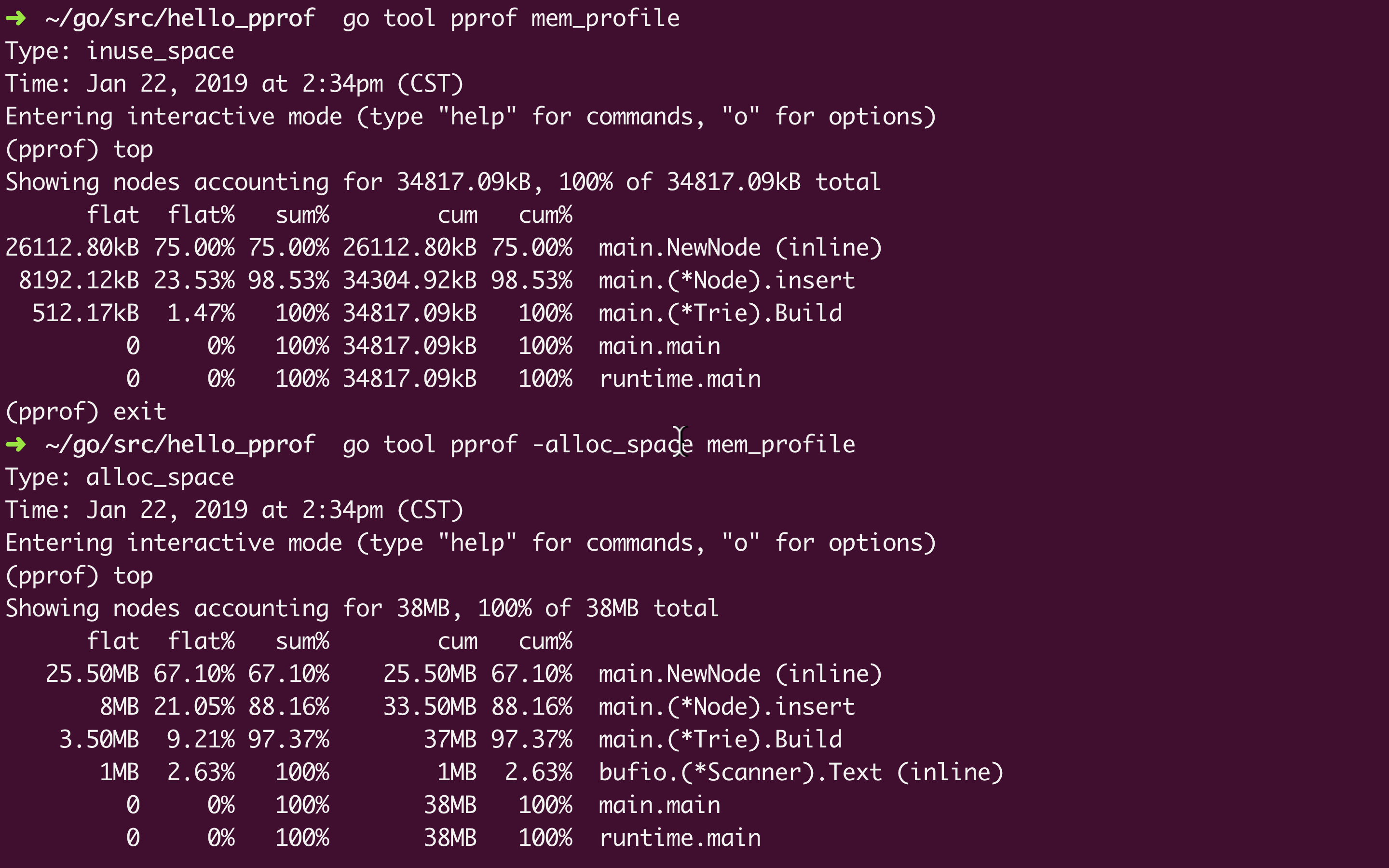
然后是跟上面一样的生成图片:

Type: inuse_space 是监控内存的默认选项, 还可以选 -alloc_space, -inuse_objects, -alloc_objects
inuse_space 是正在使用的内存大小, alloc_space是从头到尾一共分配了的内存大小(包括已经回收了的), 后缀为 _objects 的是相应的对象数
net/http/pprof
对于 http 服务的监控有一些些的不同, 不过 Go 已经对 pprof 做了一些封装在 net/http/pprof
例子 gist 来自从 net/http 入门到 Gin 源码梳理
引入多一行 _ "net/http/pprof", 启用服务以后就可以在路径 /debug/pprof/ 看到相应的监控数据. 类似下面(已经很贴心的把各自的描述信息写在下边了):
用 wrk (brew install wrk) 模拟测试
wrk -c 200 -t 4 -d 3m http://localhost:8080/hello

还是没有前面的那些可视化图形 UI 直观, 不过可以通过 http://localhost:8080/debug/pprof/profile (其他几个指标也差不多, heap, alloc…)生成一个类似前面的 CPU profile 文件监控 30s 内的数据. 然后就可以用 go tool pprof来解读了.
1
2
3
4
5
6
7
8
9
10
11
12
13
14
15
16
17
18
19
20
21
22
23
24
25
26
27
28
29
30
31
32
33
34
35
36
37
38
39
40
|
Type: cpu
Time: Jan 22, 2019 at 4:22pm (CST)
Duration: 30.13s, Total samples = 1.62mins (321.66%)
Entering interactive mode (type "help" for commands, "o" for options)
(pprof) top
Showing nodes accounting for 93.78s, 96.76% of 96.92s total
Dropped 270 nodes (cum <= 0.48s)
Showing top 10 nodes out of 52
flat flat% sum% cum cum%
81.42s 84.01% 84.01% 81.45s 84.04% syscall.Syscall
3.45s 3.56% 87.57% 3.45s 3.56% runtime.kevent
2.31s 2.38% 89.95% 2.31s 2.38% runtime.pthread_cond_wait
2.06s 2.13% 92.08% 2.07s 2.14% runtime.usleep
1.93s 1.99% 94.07% 1.93s 1.99% runtime.pthread_cond_signal
1.10s 1.13% 95.20% 1.10s 1.13% runtime.freedefer
0.85s 0.88% 96.08% 0.87s 0.9% runtime.nanotime
0.59s 0.61% 96.69% 4.07s 4.20% runtime.netpoll
0.04s 0.041% 96.73% 0.67s 0.69% runtime.newproc1
0.03s 0.031% 96.76% 44.18s 45.58% net/http.(*conn).readRequest
(pprof)
Type: alloc_space
Time: Jan 22, 2019 at 4:26pm (CST)
Entering interactive mode (type "help" for commands, "o" for options)
(pprof) top
Showing nodes accounting for 21.91GB, 99.82% of 21.95GB total
Dropped 66 nodes (cum <= 0.11GB)
Showing top 10 nodes out of 16
flat flat% sum% cum cum%
6.72GB 30.61% 30.61% 6.72GB 30.62% net/textproto.(*Reader).ReadMIMEHeader
5.97GB 27.18% 57.80% 20.54GB 93.60% net/http.(*conn).readRequest
4GB 18.21% 76.01% 13.23GB 60.30% net/http.readRequest
2.01GB 9.16% 85.17% 2.01GB 9.16% net/url.parse
1.25GB 5.71% 90.88% 1.25GB 5.71% net.(*conn).Read
1.22GB 5.54% 96.42% 1.22GB 5.55% context.WithCancel
0.49GB 2.25% 98.68% 0.49GB 2.25% net/textproto.(*Reader).ReadLine
0.13GB 0.58% 99.25% 0.13GB 0.58% main.main.func1
0.12GB 0.56% 99.82% 0.12GB 0.56% bufio.NewWriterSize (inline)
0 0% 99.82% 0.13GB 0.59% net/http.(*ServeMux).ServeHTTP
(pprof)
|
gin pprof
import _ "net/http/pprof" 实际上是为了执行包 net/http/pprof 中的 init 函数.
1
2
3
4
5
6
7
8
|
// pprof.go
func init() {
http.HandleFunc("/debug/pprof/", Index)
http.HandleFunc("/debug/pprof/cmdline", Cmdline)
http.HandleFunc("/debug/pprof/profile", Profile)
http.HandleFunc("/debug/pprof/symbol", Symbol)
http.HandleFunc("/debug/pprof/trace", Trace)
}
|
因此, Gin 项目要使用 pprof 的话可以参考这里
Flame Graph 火焰图
go-torch 在 Go 1.11 之前是作为非官方的可视化工具存在的, 它可以为监控数据生成一个类似下面这样的图形界面, 红红火火的, 因而得名. 从 Go 1.11 开始, 火焰图被集成进入 Go 官方的 pprof 库.

go-torch is deprecated, use pprof instead
As of Go 1.11, flamegraph visualizations are available in go tool pprof directly!
1
|
$ go tool pprof -http=":8081" [binary] [profile]
|
在浏览器打开 http://localhost:8081/ui/flamegraph, 就可以看到下面这样的反过来的火焰图.
长条形的颜色只是为了好看, 颜色的深浅是随机的 = 。= 长度越长代表占用 CPU 时间越长

然后, pprof 命令行的 top 以及 list 正则也可以在这里边完成, 还有 svg 图形.